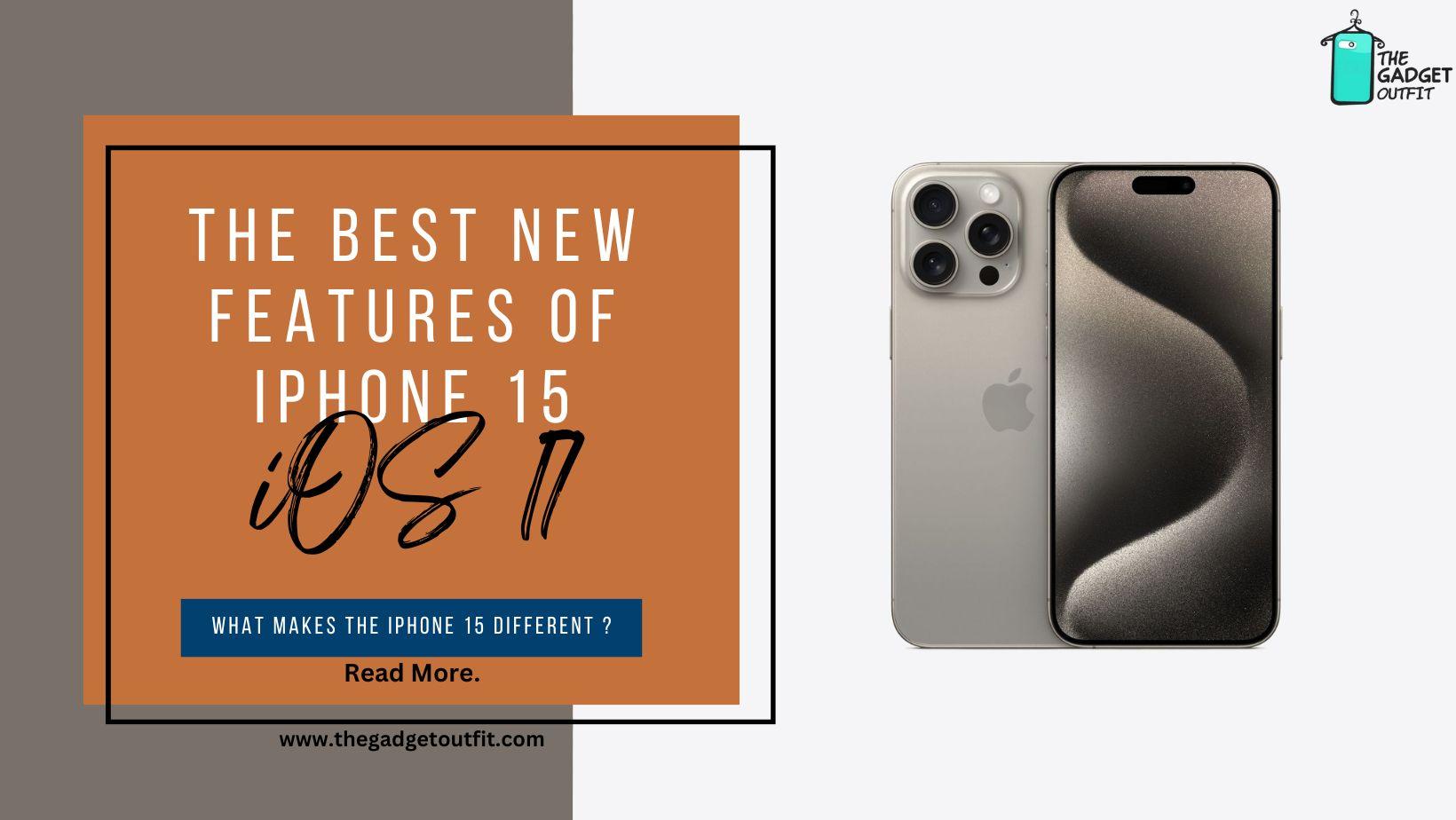What Makes The iPhone 15 Different ?
The iPhone 15 series, which Apple has gifted us, is its most recent technological offering, and it’s every bit as thrilling as the company’s previous release. Some questions remained when they revealed their most recent series: what Features the iPhone 15 from the iPhone 14? This smartphone differs from its predecessor in a several ways, including a completely new build and an updated version of iOS. To fully appreciate all of its novel and intriguing qualities, though, it might be more sensible to dissect this piece by piece.
Highest Device Feature Available
The iPhone 15 Pro and iPhone 15 Pro Max are the only devices that support this capability. The Action Button is replacing the outdated mute switch on the side of your iPhone. With this replacement, you can select from a variety of quick action features, including focus mode, camera, torch, and mute! In your Settings app, the action button is fully programmable and simple to use.
How To Customize The Action Button:
- Go into Settings and open it.
- Go to the Settings app, find the “Action Button” option, and open it.
- To choose which action to program to the Action Button, swipe across the screen.
An Innovation in Charging
If you own many Apple devices, you’re in luck since USB-C charging connections are now available again! Lightning cables are being phased out (for the time being) and replaced with USB-C charging cables with the new iPhone 15 Series. With this switch, charging all of your devices with a single USB-C cord is simple. Your iPad, MacBook, and iPhone 15 can all be charged with the same cord. Unfortunately, you will still require a backup USB-C cable and a power charger of your own.
The Highest Resolution Video Ever
With the most recent iPhone 15 series camera improvements, your Instagram game is going to be unstoppable. It is a truth that these changes offer better image quality than the iPhone 14 series, even though the cameras on the iPhone 15/Plus and the iPhone Pro/Pro Max are still distinct. These superb cameras will make your memories come to life!
Quick Fact The iPhone 15 and iPhone 15 Plus cameras :
- Ultra-high resolution images are captured by the 48 MP primary camera.
- Use a 2X telephoto lens to bring out the details in your photos.
- Once the picture has been taken, use the Photos app to switch between subjects.
- Portrait Mode can be applied automatically in the Photos app when an object or person enters the frame, or you can choose to apply it later to your favorite photos.
Quick Fact about the iPhone 15 Pro and iPhone 15 Pro Max Camera:
- The 120mm lens provides incredibly high resolution images.
- The telephoto lens range for zooming in and out is 0.5X to 5X.
- Once the picture has been taken, use the Photos app to switch between subjects.
- Portrait Mode can be applied automatically in the Photos app when an object or person enters the frame, or you can choose to apply it later to your favorite photos.
Premium Feature Set for iOS 17
Interactive Widgets
With their newest release of interactive home screen widgets, Apple is adoring the efficient female because convenience is everything. When iOS 14 brought widgets to the table, you had to click the widget to launch the associated app and then finish your activity. You no longer need to open the app to tick off tasks on your to-do list or rewind your favorite song from your home screen. Less time spent on your phone? Yes, kindly!
Standby Mode
Standby Mode is a recent enhancement for your alarm clock. When you activate Standby Mode on your phone, it will automatically become an alarm clock. To turn it off, simply set your phone horizontally on a MagSafe wireless charger, such as the 2-in-1 MagSafe Charging Station. You may customize the alarm screen to show the details you want to view first thing in the morning, like the time and date. To get started, tilt your phone sideways while it’s on a MagSafe charging station and refresh your alarm screen automatically by updating to iOS 17!
Contact and Name Drop Posters
In a packed room where it’s difficult to hear your new buddy when they call out their phone number? Name Drop ensures that there are no typos or mistyped names because it allows you to instantly share your contact information with another iPhone! The option to share your customized Contact Poster appears when you place two iPhones together.
Creating A Customized Contact Poster
- Get the Contacts app open.
- In the contact list, click your name at the top.
- Click on Contact Picture & Poster.
- Select Edit, followed by Customize.
- When you are satisfied with your customization, click Done to save your Contact Poster.
Live Voicemail Transcription
Is the strange man from Economics class calling you? Let it go to voicemail, then observe the transcription of the message on your lock screen. With the help of this new feature, you can quickly determine whether it’s worth calling the message again without having to wait impatiently for the voicemail to finish. Remember to put those unsolicited calls (and your inbox) in the back of your mind.
New Autocorrect Functions
Did you really mean to type “shirt” and “ducking” in the middle of a heated argument, or was autocorrect trying to reprimand you for using such strong language? With the latest update, autocorrect will no longer substitute your essential explicit language with machine learning. In essence, this autocorrect suggestion personalization feature is a result of machine learning; nonetheless, if you meant to duck, simply click the undo arrow. You can now, at last, have the final say.
Stickers
Stickers come in handy when your best friend sends you a text that demands more than just an emoji. To make the sticker you wish to use, tap and hold onto a person or animal in your images. Then, select the ‘Add Sticker’ option on the outline of your subject. You can now utilize that awkward photo of your friend from Friday night excessively each time they text! Do you want to give it a shot? For instructions on creating and utilizing stickers with iOS 17, visit 9TO5Mac’s page.